
HOW TO UPLOAD VIA WS_FTP PRO

Figure1. When you open the applicaton this first screen shot
เมื่อคุณเปิดโปรแกรมครั้งแรกจะปรากฏหน้าตาโปรแกรมดังภาพ
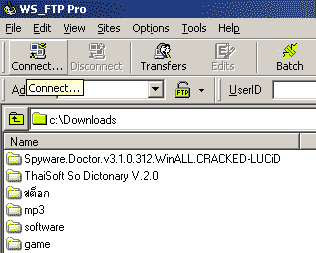
Figure2. Click on the "Connect.." Button at the left-top hand side
ให้กดที่ปุ่ม "Connect..." ที่มุมซ้ายด้านบน
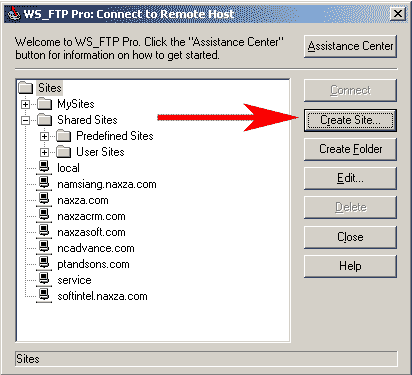
Figure3. This Dialog will appear....for create connection profile
จะปรากฎหน้าต่างดังภาพ เพื่อสร้าง connection profile
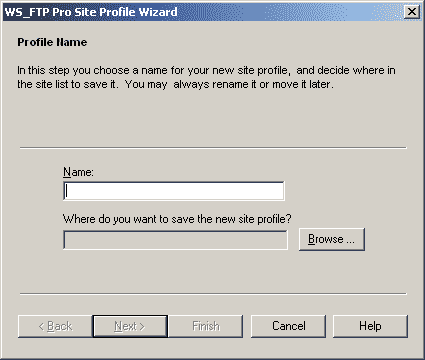
Figure4. Click on the "Create Site..." Button for create new connection profile, it will appear this dialog
กดที่ปุ่ม "Create SIte" เพื่อสร้าง connection profile ใหม่
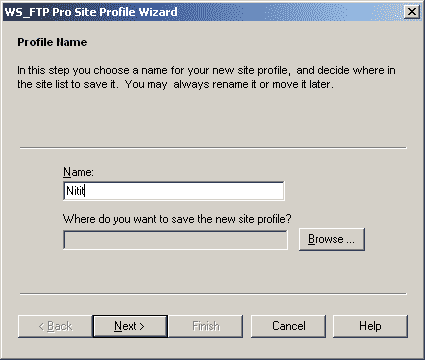
Figure5. Type your connection profile name and then click "Next >>" button
พิมพ์ชื่อ connection profile ที่ต้องการ จากนั้นกดที่ปุ่ม "Next >>"
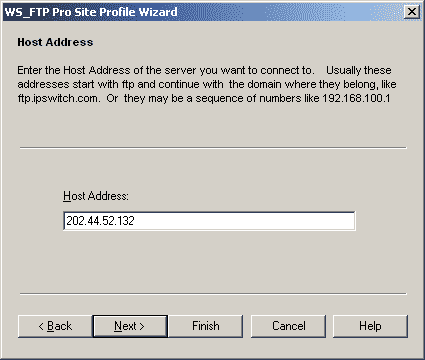
Figure6. Type your Host Address "202.44.52.132" Like this, and Then Click "Next >>" Button
พิมพ์ชื่อ Host Address ดังภาพ จากนั้นกดที่ปุ่ม "Next >>"
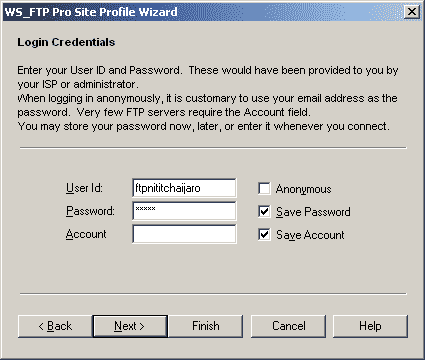
Figure7. Type your User Id and Password from How to use hosting e-mail that you got form providor, and Then Click "Finish" Button
ใส่ User และ Password ที่คุณได้รับจาก E-mail แนะนำวิธีการใช้งาน Hosting จากนั้นกดที่ปุ่ม "Finish"
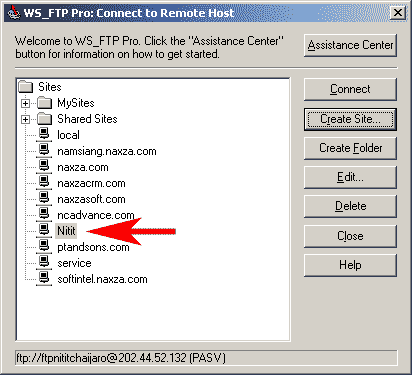
Figure8. You will seen your connection profile name on the dialog
คุณจะเห็นชื่อ connection profile ที่คุณกำหนดไว้บนหน้าต่างนี้
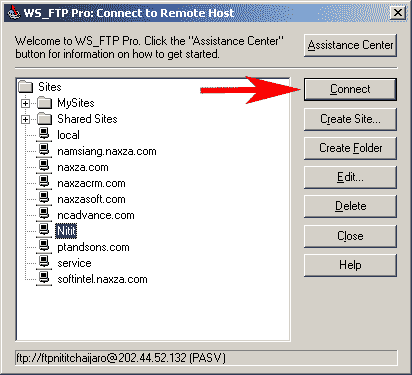
Figure9. Select connection profile name and the click "Connect" button
เลือกชื่อ connection profile ที่ต้องการแล้วกดปุ่ม "Connect"
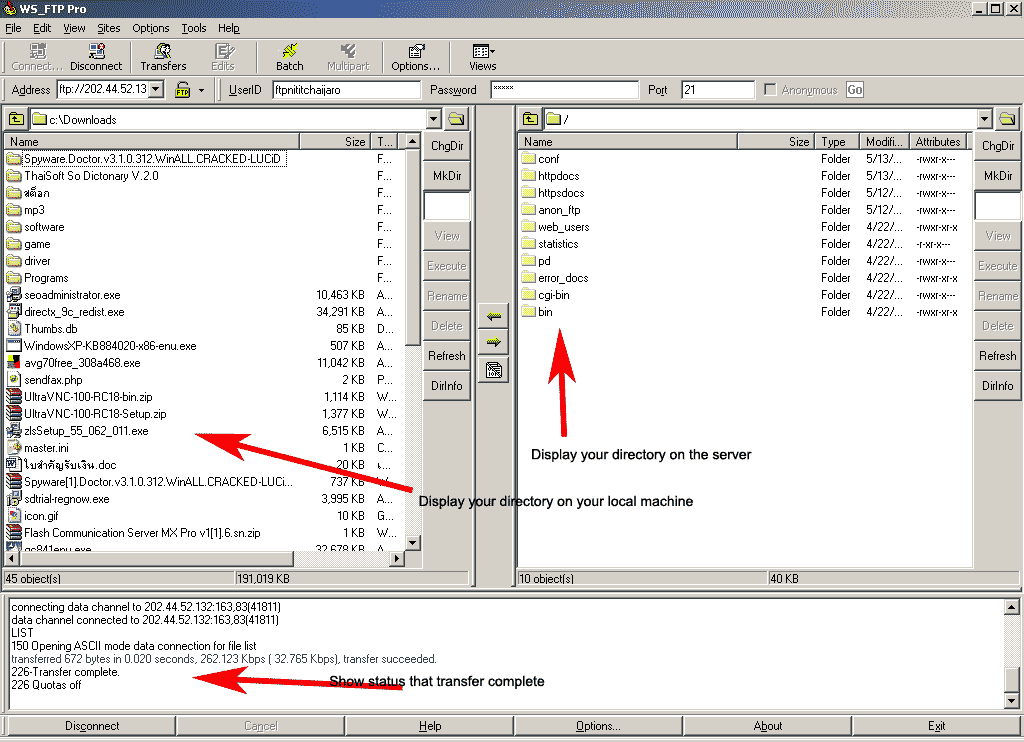
Figure10. If everything correct will display like this
ถ้าการเชื่อมต่อถูกต้องจะปรากฎหน้าต่างดังภาพนี้
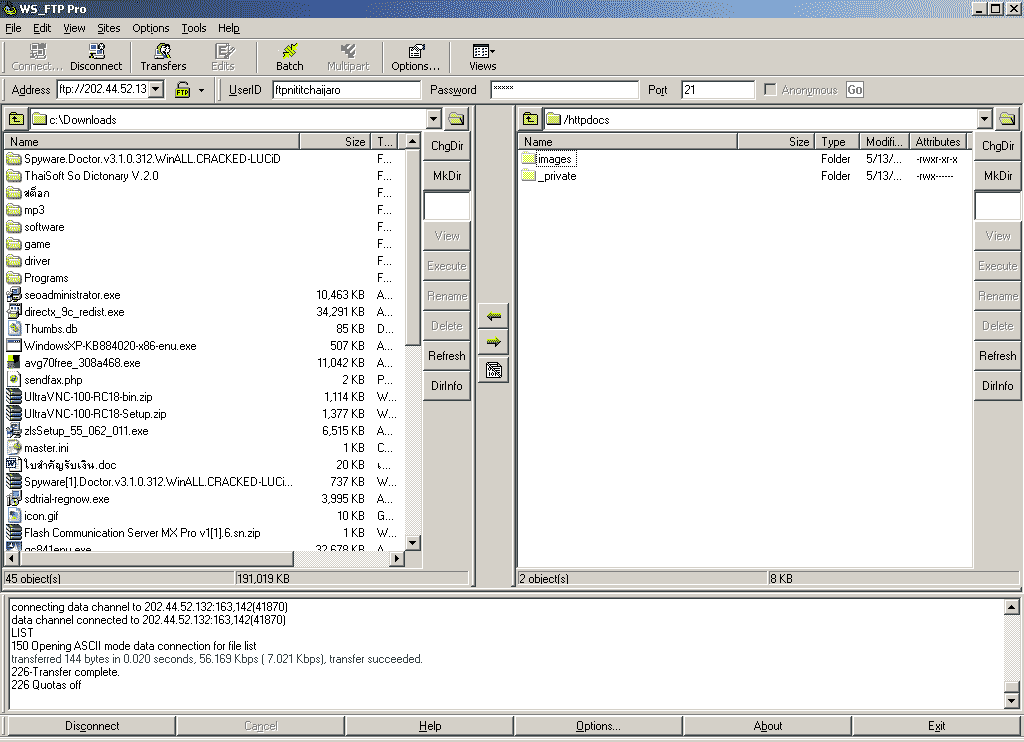
Figure11. Double Click on the "httpdocs" folder for entry it, this folder is home directory
Double คลิ๊กที่แฟ้ม "httpdocs" เพื่อเข้าไปข้างใน folder, แฟ้มนี้เป็นที่เก็บเว็บไซต์หลัก
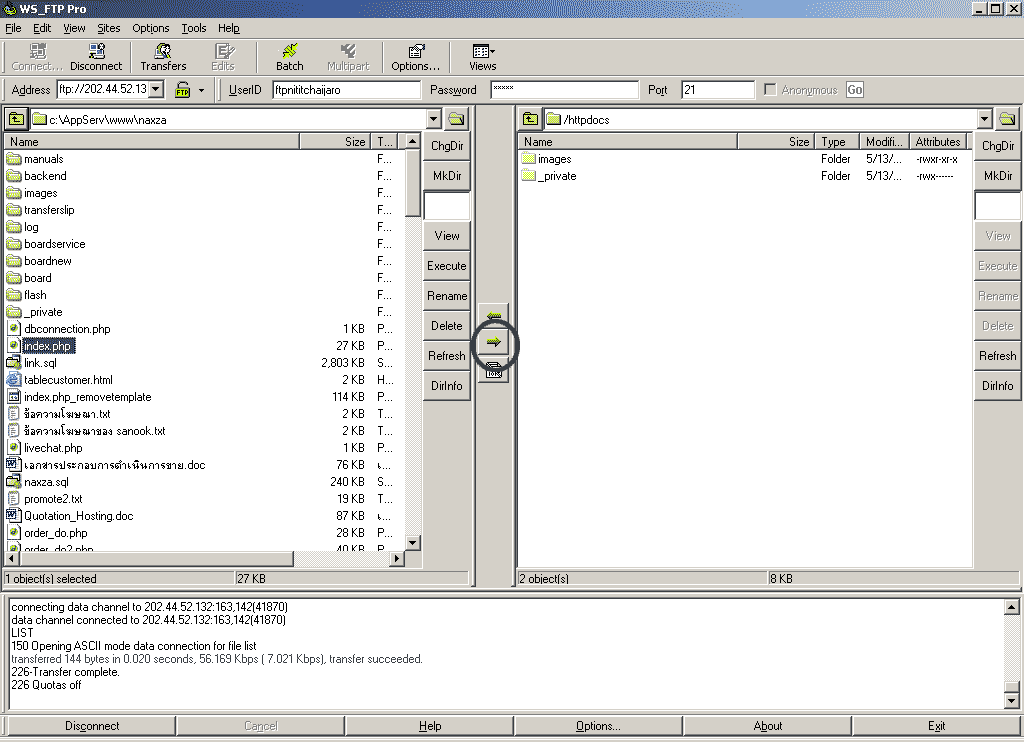
Figure12. When you want to upload, select files from your local machine(left window) and then click ">" button in the middle of dialog
เมื่อคุณต้องการ Upload ไฟล์ให้เลือกไฟล์ที่ต้องการบนเครื่องก่อน (หน้าต่างซ้าย) จากนั้นกดที่ปุ่ม ">" สีเขียวตรงกลางของหน้าต่าง
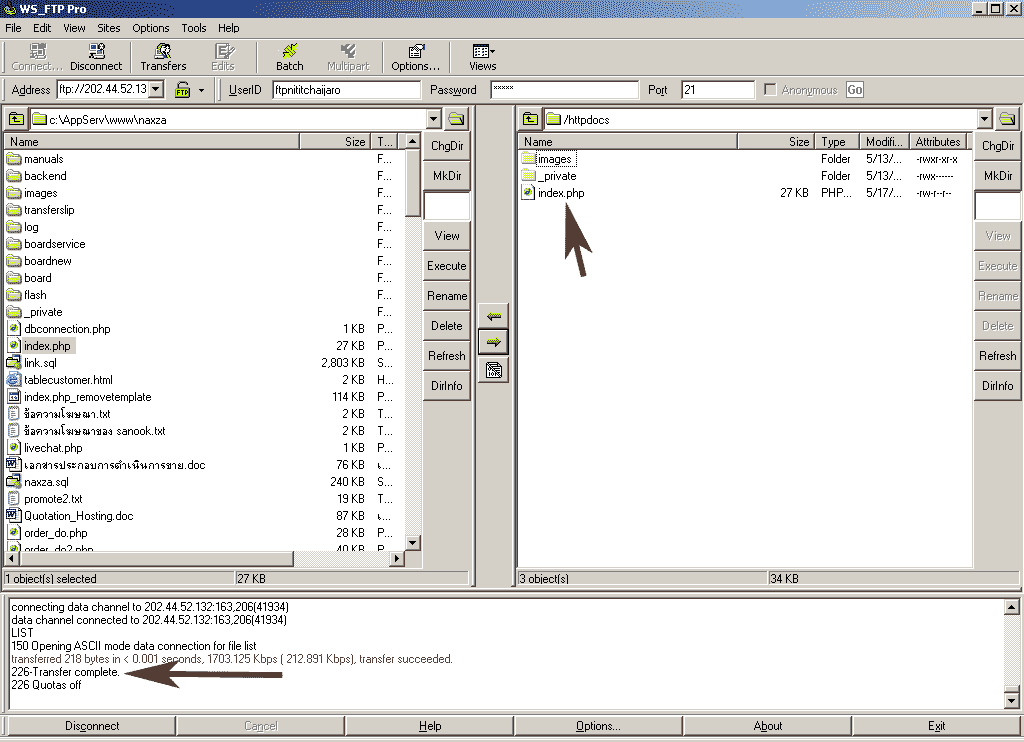
Figure13. The files will appear on the right window and show status that transfer complete
ไฟล์จะไปปรากฎที่หน้าต่างด้านขวา (บน server) พร้อมกับแสดงสถานะว่าการ Upload เสร็จเรียบร้อยแล้ว